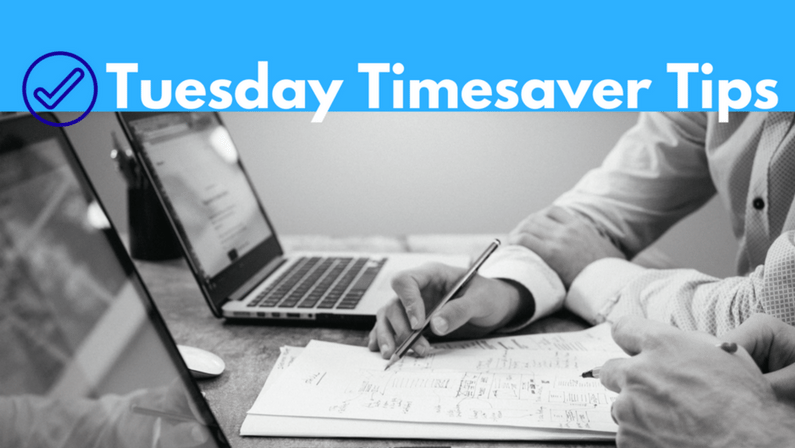Pivot Tables!
Today’s edition of Tuesday Timesaver Tips features one of my all-time favorite tools in Microsoft Excel – Pivot tables!!
Pivot tables are one of the most feared functions in Excel. They don’t respond to drag and drop, a side menu pops up when you click on them with all these odd boxes and menus, and if you put something in the column that should be in the row, they are completely useless!
When used correctly, Pivot tables offer the summary power of a database, without having to set up a database (which takes a long time!). I’m a huge fan of databases – put the data in once, then run useful reports!
I’ve used Pivot tables for summarizing employee information, payroll information, customer totals, product sales, and just about every other piece of business information.
Most software systems are capable of generating a detail report with individual rows of information. In QuickBooks, these reports have “Detail” in the report name. These reports can easily be exported to Excel and summarized by account, month, or day in a few clicks.
The best tip in starting a Pivot table is to have your data ready before you craft the Pivot table. Each row should be labeled with a header row so that the table can figure out how to group your information.
Microsoft offers a great tutorial with click by click instructions here: https://support.office.com/en-us/article/Create-a-PivotTable-to-analyze-worksheet-data-a9a84538-bfe9-40a9-a8e9-f99134456576
Conquer your fear of Pivot tables – unleash the data beast!